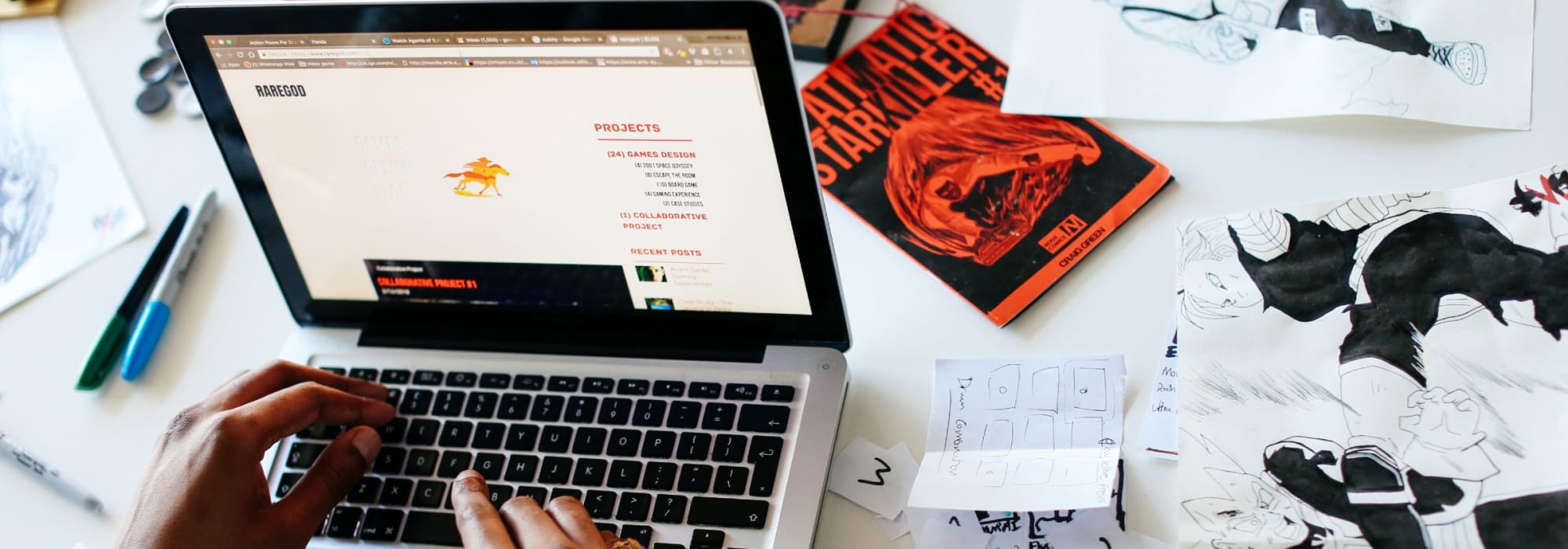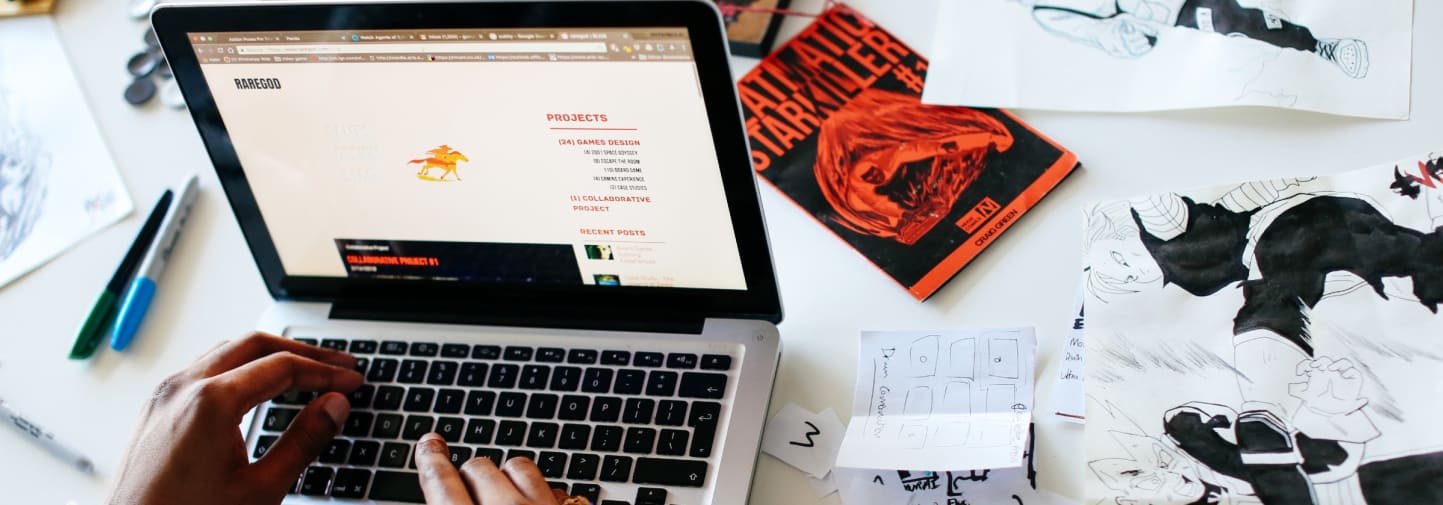Your course will include a mix of online activities. You may be asked to:
- Join a live lecture or tutorial.
- Read, watch or listen to other online materials.
- Join a text chat forum to ask questions or discuss your group’s work.
- Submit your work online for assessment.
To help you get started we’re sharing important guidance on the key digital learning tools UAL uses and how to get the most out of studying online.
Find key course information in Moodle
Moodle is the virtual learning environment (VLE) at UAL. This will be the main ‘home’ for your course online.
Visit Moodle regularly for important information about your course, to submit assessments and take part in online activities such as forums and webinars (online seminars and lectures).
Study using Blackboard Ally
Blackboard Ally is a study and accessibility tool in Moodle. You may be able to download documents into alternative formats.
- Tagged PDFs are structured PDFs for improved use with assistive technology.
- HTML can be viewed in the browser and on mobile devices.
- EPub can be read as an e-book on a tablet, like an iPad, Kindle or other e-reader.
- Electronic braille is a BRF version for consumption on electronic braille displays.
- Optical Character Recognition (OCR) PDF converts a PDF of an image into searchable text.
- Audio is a MP3 version for listening.
- BeeLine Reader is enhanced version for easier and faster on-screen reading.
Join ‘live’ online classes, workshops or tutorials
You may be joining online using Collaborate Ultra, which is available in Moodle, or Microsoft Teams.
You'll be able to find links to join these sessions in Moodle.
Getting started
Presenting
Recordings
Share your ideas and work online
These tools can be used for individual or group work. Your course team will inform you of project requirements and recommendations.
Read about creating, sharing and using content online (PDF 363KB) to help you make informed decisions when using your own or other people’s content in online spaces.
Valuing your creative rights
Padlet
Create a scrapbook, portfolio, noticeboard, mind map, blog or discussion forum.
- Use the Padlet Quick Start Guide
Miro
Use a digital whiteboard to plan projects and collaborate in groups.
myblog
Quickly and easily create a blog to share reflections or information.
Workflow
Collect and curate images, video and other media to showcase your creative work in an online portfolio.
- Read a Student Guide to Workflow or watch our Workflow how-to video playlist (you'll need to log in with your UAL username and password).
Submit your work online
You may need to submit your work for assessment online through either Moodle Assignment or Turnitin. They are very similar but allow different file types and sizes. Check your assignment brief for details.
Don't leave submission to the last minute. Allow enough time so that you can fix error messages or internet connection problems without missing your deadline.
Use these tools to get ready to submit
- Learn how to combine pages in a PDF
- Find out how to add audio to your presentation:
- Learn how to reduce your video files to below the 100MB limit:
- Watch a video on how to use Adobe Media Encoder, or read instructions about using Adobe Media Encoder (PDF 212KB)
- Watch a video about how to use HandBrake or download a guide to using HandBrake (PDF 612KB)
Turnitin
This video from London College of Fashion shows the UAL Turnitin submission process, or you can read how to submit to Turnitin (PDF 222KB).
You can also use Turnitin to support your writing (PDF 407KB).
Moodle Assignment
Read our blog post on how to submit to Moodle Assignment.
Creating positive online spaces
Please don't share resources or recordings of sessions online. It’s important you feel free to share your thoughts and work with your course and can trust that they won’t be seen elsewhere. Moodle and Collaborate Ultra should be a safe, and private, space for learning.
Instead get your chat flowing positively with these top hints and tips.
Protecting your data
Your courses will be taught using approved University tools, including Moodle, Collaborate and Microsoft Teams. We have a legal responsibility to protect your personal data which is one of the reasons we use selected online tools for teaching.
Independently you are free to use any digital tool to support your studies but take care when sharing personal data online.
Questions? Please ask your course team.
Need help?
If you have problems with your UAL login, password or Office 365 (email, Teams) please contact IT Support. Raise a ticket on MySupport, or contact the team on +44 (0)20 7514 9898 with urgent enquiries.
For questions about Moodle or Collaborate Ultra please speak to your course team.
-

Guillaume Querard, Students working on their laptops, 2021, Creative Computing Institute
Photograph: Guillaume QuerardAssistive Technology
Learn more about the software on our computers, free apps and tools for your phones and tablets. There's lots out there to help you with your learning.
-

Academic Support session, 2017, UAL | Photograph: G Barton
Academic Support
Book a personal session with a specialist tutor. Explore online materials to improve your research, writing and study skills.
-

© Alys Tomlinson, Studying in the Library, Camberwell College of Arts | Photograph: UAL
Library Services
Find out more about library services and book a study space online. Ask questions by email or arrange a video chat.
-

Diversity celebration illustration. Graduate showcase, 2020, LCC | Illustration: Katerina Demetriou-Jones
Language Support
Do you speak English as a second language? Join classes and book tutorials to help you with your studies.